Paper jams are a common problem that can cause significant delays and inconvenience in the office or at home. Understanding the causes of this issue can greatly help prevent such problems and ensure smooth printer operation.
Main reasons why printers get jammed with paper
Paper remains one of the most common challenges for all types of printers. Although the problem may seem minor, it can lead to serious damage, especially if not resolved in time.
If you understand what causes these issues, you’ll avoid unnecessary waste of time and resources. See the most common factors behind a jammed printer:
-
Paper is stuck in the paper path
This is the most common jamming scenario – the paper literally stops somewhere between the feed mechanism and the output tray. It usually happens after incorrect removal during a previous incident or due to low-quality paper. -
Misaligned paper guides
Every printer has adjustable guides that keep the paper centered in the mechanism. If they are too far apart or too tight, the paper feeds crookedly and gets stuck. -
Paper is not loaded correctly
If you load too many sheets or if they are bent, stuck together, or not aligned well, it disrupts feeding and leads to jams. Also, the multipurpose slot accepts only one sheet at a time. -
Paper support/extension is not positioned correctly
The output tray or rear support doesn't hold the paper properly, especially if it's longer or thicker. This causes the sheet to twist and jam during printing. -
Built-up paper dust or debris on the rollers
Frequent printer use leads to buildup of microscopic fibers, paper dust, and other particles on the rollers, reducing grip. This results in partial feeding or slipping, which eventually causes jams. -
Overheating of rollers (in laser printers)
During intensive printing, especially with multiple pages, rollers in laser devices heat up significantly. The heat may cause the paper to slightly stick and get stuck inside.
These situations are easy to manage if you act precisely and know what to look for. A combination of proper maintenance and correct use is the most reliable way to prevent future jams.
Effective methods for clearing and preventing jams
Once you know the causes, it’s time to master the most efficient methods to resolve the issue. Here’s exactly what you need to do to remove jammed paper and return the printer to normal operation:
-
Unplug the printer
This not only protects against electric shock, but also stops functions that may block access to the jammed paper. Unplug the printer and wait at least 30 seconds to dissipate residual current. -
Locate the jammed paper
Depending on the device, the jammed paper may be in different areas – such as between the drum and fuser, in the feed mechanism, or under the toner cartridge cover. You’ll need to open all accessible covers one by one: top, rear, input, and output trays. Carefully inspect the entire paper path, including around rollers and beneath cartridges. -
Carefully pull out the paper
Paper tears easily, especially when already crumpled or caught between hot components. If you yank it sharply or at an angle, part of it may remain inside – causing the next print job to fail. Grab the visible part of the sheet with both hands and pull slowly and straight – in the direction of natural feeding. If you can't reach part of the paper with your fingers, use plastic tweezers or a special tool. After removal – inspect the entire device for leftover bits, including corners and behind rollers. -
Clean the rollers
Moisten a cloth with water or isopropyl alcohol only. Carefully rotate the rollers with your finger while wiping every part of their surface. Do not use oil- or soap-based cleaners – they damage the rubber coating. -
Adjust the guides
Align the side guides so they sit snugly, but not tightly, against the paper. Do not load more than the allowed number of sheets. Check tray markings and match the paper size accordingly. -
Restart the printer
After full clearing and cleaning, restart the printer. This resets the mechanism and clears any software errors. -
Perform a test print
Load only one sheet and check if all functions work normally. If everything looks good, proceed with regular printing.
These simple yet precise steps will minimize the risk of printer errors, extend the device’s life, and save time, stress, and expenses.
Prevention is the best solution
The most reliable way to avoid crisis situations with your equipment is to act before they happen.
These preventive actions will help minimize the chances of a jammed printer:
-
use only recommended paper types – manufacturers list compatible formats for a reason. Inappropriate sheets often cause jams and stuck paper;
-
clean the rollers and interior regularly – even minimal buildup of ordinary dust can lead to improper feeding;
-
store paper properly – temperature and humidity play a key role. Damp sheets stick together and cause unnecessary problems;
-
train staff to handle the equipment correctly – human error is often the reason for printer jams. Create a short guide and place it near the device;
-
regularly check mechanical parts – worn rollers, paper dust buildup, faulty sensors – all of these can be prevented with a simple visual inspection once a week;
-
invest in devices with jam detection features – new models include sensors that alert early and stop printing before damage occurs.
The best protection against a jammed printer is timely attention. With the right actions and consistency, every print job can be smooth and trouble-free.
Combining good habits, technical knowledge, and a bit of preventive care is all you need to deal with such situations. Maintain your equipment and enjoy long-lasting efficiency.